Website Accessibility
Ensuring a positive website experience for everybody.
Our Website Accessibility Policy and Commitment
Event Tickets Center is committed to making our website accessible, including to those with disabilities. We are continually improving our website to comply with the accessibility guidelines in WCAG 2.0. Concerted efforts are under way to improve accessibility. We work to ensure our designers, engineers, leadership, and all other stake holders are educated and up-to-date on the latest accessibility requirements.
Contact
Ensuring Event Tickets Center is accessible to everyone is a constant effort. If any material on our website impacts your ability to access the information, please contact us at accessibility@etctix.com, or call us at (855) 261-6909.
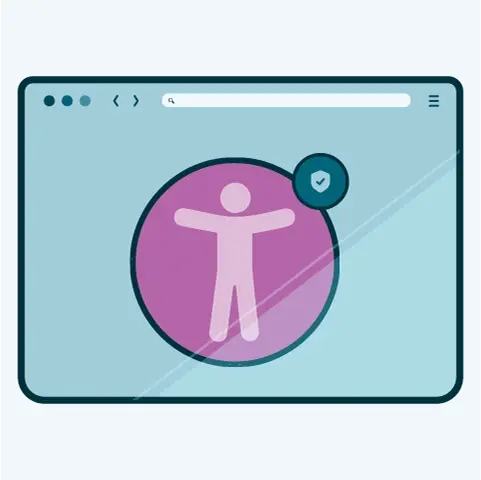

Contact
Ensuring Event Tickets Center is accessible to everyone is a constant effort. If any material on our website impacts your ability to access the information, please contact us at accessibility@etctix.com, or call us at (855) 261-6909.
Accessibility Tips
Learn the most common accessibility tricks
How to zoom in your screen
Zooming in enlarges the text and elements on a webpage, making it easier to read. The method varies depending on your operating system and browser:
- Windows: Press Ctrl + + to zoom in and Ctrl + - to zoom out. You can also use the mouse wheel while holding down the Ctrl key.
- macOS: Press Command + + to zoom in and Command + - to zoom out. You can also use the mouse wheel while holding down the Command key.
- Browser Zoom: Most browsers (Chrome, Firefox, Safari, Edge) also have a zoom function accessible through their menu (usually represented by three dots or lines). Look for options like "Zoom In" or "Zoom Out" within the settings or view menu.
How to change the colors or fonts on a page
While our website strives for optimal color contrast and readability, you can further customize your experience:
- Browser Settings: Many browsers offer built-in options to adjust text size and font. Look for settings related to "Accessibility" or "Text size" within the browser's settings menu.
- Operating System Settings: Your operating system (Windows, macOS, etc.) may also allow you to adjust system-wide font sizes and color schemes which will affect all webpages. Check your operating system's accessibility settings for more details.
- Browser Extensions: Browser extensions (add-ons) offer more advanced customization. Search your browser's extension store for "font changer" or "color adjuster" to find options that fit your needs. (Note: We do not endorse any specific extensions and are not responsible for their functionality.)
How to find and use a screen reader
Screen readers are assistive technologies that read aloud the text and other information on a screen.
- Windows: Windows comes built-in with Narrator. To activate it, press the Windows key + Ctrl + Enter. You can also find and install other screen readers, such as JAWS or NVDA, through their respective websites.
- macOS: macOS uses VoiceOver. To activate it, press Command + F5.
- Mobile: See the section below on mobile accessibility tools.
How to use accessibility tools on mobile
Mobile devices offer built-in accessibility features:
- iOS (iPhone, iPad): Go to Settings > Accessibility. Here you'll find options for VoiceOver (screen reader), Zoom, Display & Text Size, and more.
- Android: The accessibility settings are usually found under Settings > Accessibility. Options include TalkBack (screen reader), Magnification, Font size adjustments, and color inversion.
